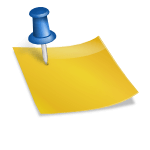In today’s digital age, managing who can contact us through our mobile devices has become a necessity. For Android users, blocking a number is a simple yet crucial task to maintain privacy and avoid unwanted calls and messages. This comprehensive guide will walk you through the steps to block a number on your Android device effectively.
Understanding the Need to Block Numbers
Blocking a number on your Android device can be essential for various reasons. It helps in avoiding spam calls, telemarketers, or any individual you wish not to be in contact with. It’s a step towards ensuring that your digital experience is free from disturbances and security risks.
Step-by-Step Guide to Block a Number on Android
Accessing the Call Log: Begin by opening the ‘Phone’ app on your Android device. Navigate to the ‘Recents’ section to view your call log. This area lists all incoming, outgoing, and missed calls.
Selecting the Number to Block: Locate the number you wish to block from the call log. If the number isn’t in your call log, you can also access it from your contacts list.
Blocking the Number: Tap on the number or contact. Look for the ‘More’ option, typically symbolized by three vertical dots in the top-right corner of the screen. Tap on it and select ‘Block numbers.’
Confirming the Block: After selecting ‘Block numbers,’ you will be prompted to confirm your action. Once confirmed, the number will be added to your block list, preventing it from making calls or sending messages to your phone.
You May Also Like –How To Share Wi-Fi Between Chromebook And Android.
Alternative Methods to Block Numbers
Using a Contact’s Profile: Open the ‘Contacts’ app, select the contact you want to block, tap on the ‘More’ option, and choose ‘Block contact.’
Through Messaging Apps: If you receive an unwanted message, open the message, tap on the ‘More’ option, and select ‘Block.’
Using Third-Party Apps: There are various third-party apps available on the Google Play Store for call blocking. These apps offer additional features like spam detection and community-based blocking.
Managing Your Blocked Numbers
After blocking a number, you might want to review or unblock it in the future. To manage your block list:
Open the ‘Phone’ app.
Tap on the ‘More’ option and select ‘Settings.’
Go to ‘Blocked numbers’ to view your list of blocked contacts.
Additional Tips for Effective Number Blocking
Update Regularly: Keep your device’s operating system and apps updated to ensure the latest security and feature enhancements.
Be Cautious with Unknown Numbers: If you receive calls from unknown numbers frequently, it’s advisable to use the ‘Block unknown callers’ feature found in the settings of the Phone app.
Use Do Not Disturb Mode: For added peace, activate the ‘Do Not Disturb’ mode, which silences all calls and alerts except for those from numbers you’ve specifically allowed.
Conclusion
Blocking a number on an Android device is a straightforward process that can significantly enhance your digital privacy and peace of mind. By following these steps and tips, you can effectively manage your communications and maintain control over who can reach you.
Also Read: View Private Instagram Without Human Verification